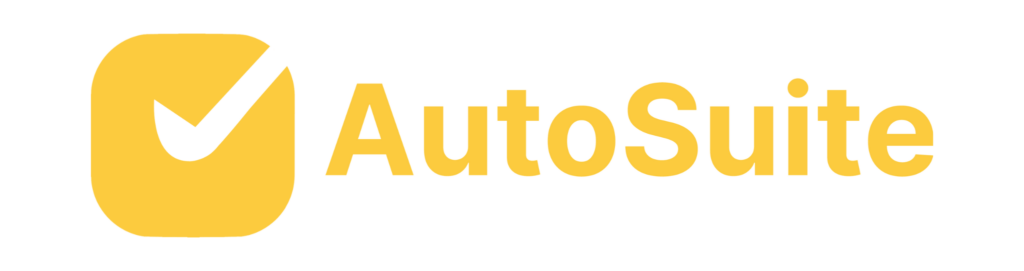How to Share Calendars: Simplify Collaboration and Scheduling
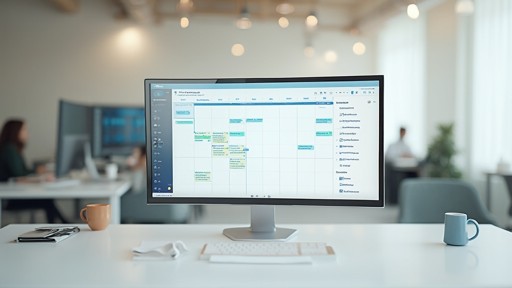
Introduction
The landscape of calendar scheduling is diverse, catering to multinational corporations, freelancers, and casual users. Calendly, born from a bold vision in 2013, revolutionized seamless scheduling and quickly gained thousands of users. Google Calendar, another powerhouse in this space, offers enhanced functionality like task management and subscription to other calendars.
In today’s distributed work environment, shared calendars streamline scheduling, enhance communication, boost efficiency, and cater to varied operational needs. As workplace technology evolves, calendar solutions create cohesive systems for teams to function seamlessly, regardless of physical location. Discover the benefits and techniques of calendar sharing, the etiquette of requesting permission, adjusting privacy settings, maximizing calendar usage, and integrating calendar-sharing apps with other tools.
With shared calendars, you can maximize productivity, foster collaboration, and take control of your professional and personal lives.
Benefits of Calendar Sharing
The landscape of calendar scheduling is as diverse as the market it serves, providing tools not only for multinational corporations and non-profits but also for freelancers and casual users navigating the gig economy. Amidst a myriad of options, Calendly emerged from a bold vision in 2013, when its founder invested his savings into a concept that would allow seamless scheduling. Pre-launch, it garnered attention from BrightBytes, setting the stage for the tool’s rapid growth to thousands of users in just six months, underpinning its value in the realm of efficient coordination.
Google Calendar, another stalwart in this space, offers enhanced functionality like subscription to other calendars and the recent integration of Tasks on its desktop version, simplifying task management alongside scheduling. This ease of use and real-time updating facilitates seamless commitments and planning, a boon for teams operating in a distributed manner.
Indeed, the necessity for effective collaborative tools is underscored by Fortune 500 executives, 99% of whom acknowledge their teams work distributedly and anticipate this trend to intensify. Shared calendars are pivotal in this distributed work environment, streamlining scheduling, enhancing communication, boosting efficiency, and offering the customization necessary for varied operational needs.
Innovations in workplace technology often lead to productivity leaps, not solely through new tools but through the reorganization of workflows, as the history of the assembly line demonstrates. Today’s calendar solutions reflect this by creating systems that allow teams to function cohesively, irrespective of physical location, mirroring the continuous-motion assembly line’s legacy in a digital age.
How to Share a Google Calendar
Google Calendar stands out as an impactful tool for managing your time and coordinating with others. To get started with sharing your Google Calendar, follow these steps. First, log into your Google account on the Google Calendar website.
Locate the calendar list on the left-hand side and pick the one you’d like to share. Click the three dots beside your chosen calendar and select ‘Settings and sharing.’ Now, to share with specific individuals, add their email addresses and set their permissions—whether they can just view or manage the calendar.
If you’re aiming to share the calendar publicly, switch on the ‘Make available to public’ option, which lets anyone with the URL see the calendar. After setting your preferences, send out the invites. Recipients will get an email with a link to access the calendar.
Should you need to adjust permissions later, you can always return to the ‘Settings and sharing’ section.
Remember, sharing a Google Calendar is not only about granting access but also about fostering collaboration. It can be a game-changer for team coordination, allowing everyone to stay in sync with meetings and deadlines. With a shared calendar, you’re not just keeping track of time—you’re maximizing it for collective productivity.
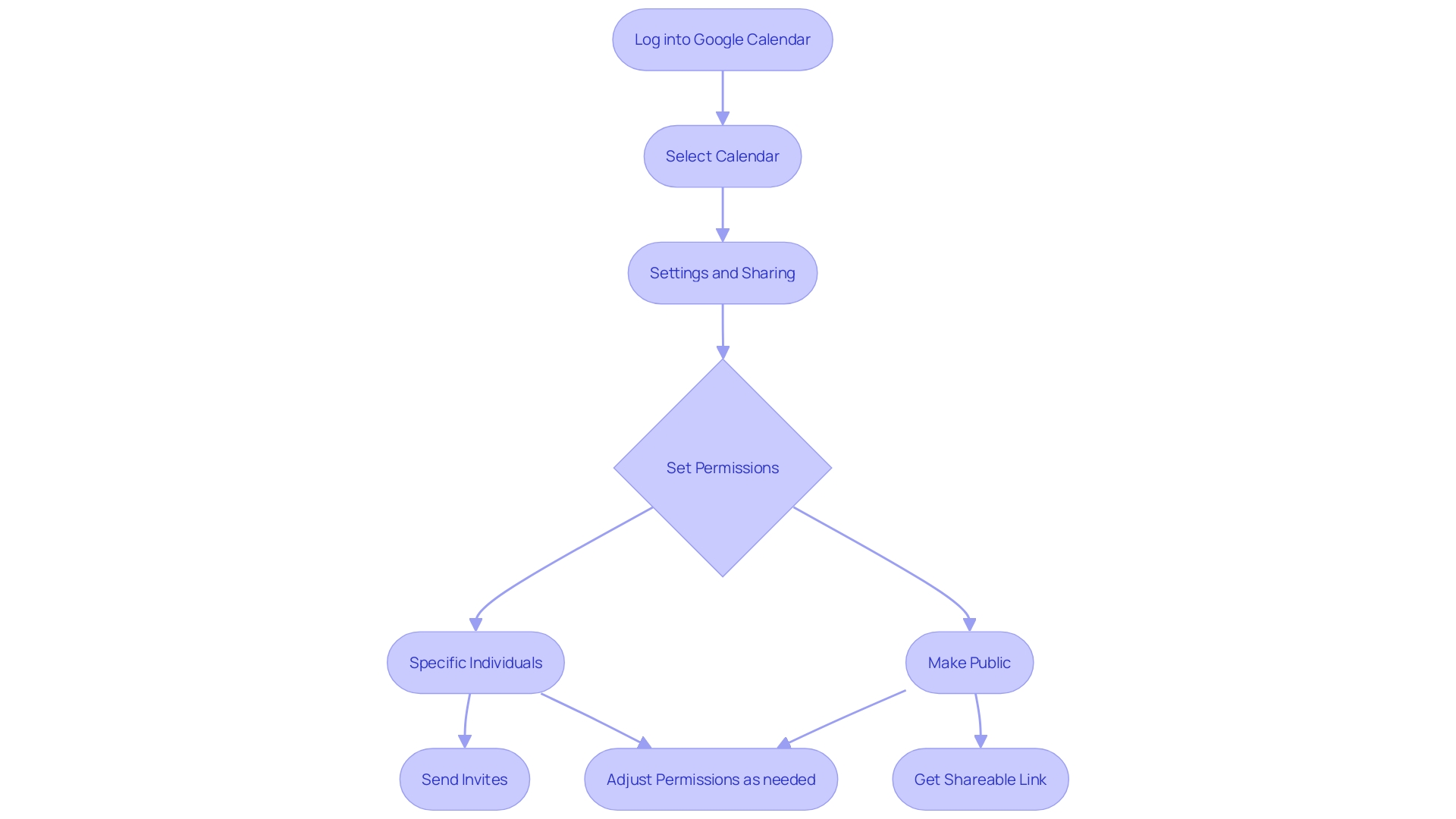
How to Share a Microsoft Outlook Calendar
Getting your Outlook calendar shared with colleagues can be done in a snap, and here’s the lowdown on how to do it. Start by opening your Outlook and clicking on that handy little Calendar icon at the top left. Next, hit the ‘Share calendar’ option in the menu and a list of shareable calendars will pop up—keep in mind, not all your calendars might be up for grabs.
Once you’ve picked the calendar to share, right-click and look for ‘Sharing and permissions’ if you’re using the web version at Outlook.live.com—just sign in first if you haven’t. Select the calendar you’re willing to share and decide on the permissions. You can let folks view, edit, or fully manage your calendar, depending on how much you trust them with your schedule.
After setting access levels, hit ‘OK’ to send out those invites.
Remember, you’re in control. You can always tweak permissions or pull the plug on sharing whenever you need to. This sharing magic isn’t just for Windows users; you can spread the calendar love whether you’re on Android, iPhone, or using the web version of Outlook.
By the way, with Outlook’s widespread use—boasting a massive 1.2 billion users globally across 35 languages—it’s not just about sharing; it’s about making connections and keeping the workflow smooth no matter where you are or what language you speak.
Creating a Collaborative Google Calendar
Google Calendar offers a fantastic feature for teams and departments: collaborative calendars. This tool is perfect for syncing up and coordinating schedules. To start, simply head to Google Calendar and sign in.
Look for the ‘+’ icon near ‘Other calendars,’ and select ‘Create new calendar.’ Give your calendar a name, description, and set your preferred color and time zone for easy reference.
Next, it’s time to bring your team into the loop. In the sharing settings, add your team members’ emails and set their access level—whether they’re just viewing or editing the calendar. For those not on Google, no worries!
Generate a shareable link so they can join in too.
If you’re looking to go public, that’s an option as well. Make the calendar accessible to anyone with the link. This way, it’s a breeze for everyone to view and engage with the calendar’s contents.
Once you’ve got your settings in place and hit ‘Save,’ your team will get invitations to join. They can then jump right in, adding events and collaborating seamlessly.
Remember, Google Calendar also introduced Tasks in May 2023. This feature is handy for adding specific tasks to your calendar, replacing the older Google Assistant and Calendar Reminders. Find the Tasks icon, a blue circle with a white line and yellow dot, on the right side of your screen.
You can add detailed tasks and keep your to-dos in check right alongside your events.
In essence, creating a collaborative Google Calendar simplifies the scheduling process, ensuring that everyone’s on the same page. It’s an easy step towards operational harmony and innovation within your team.
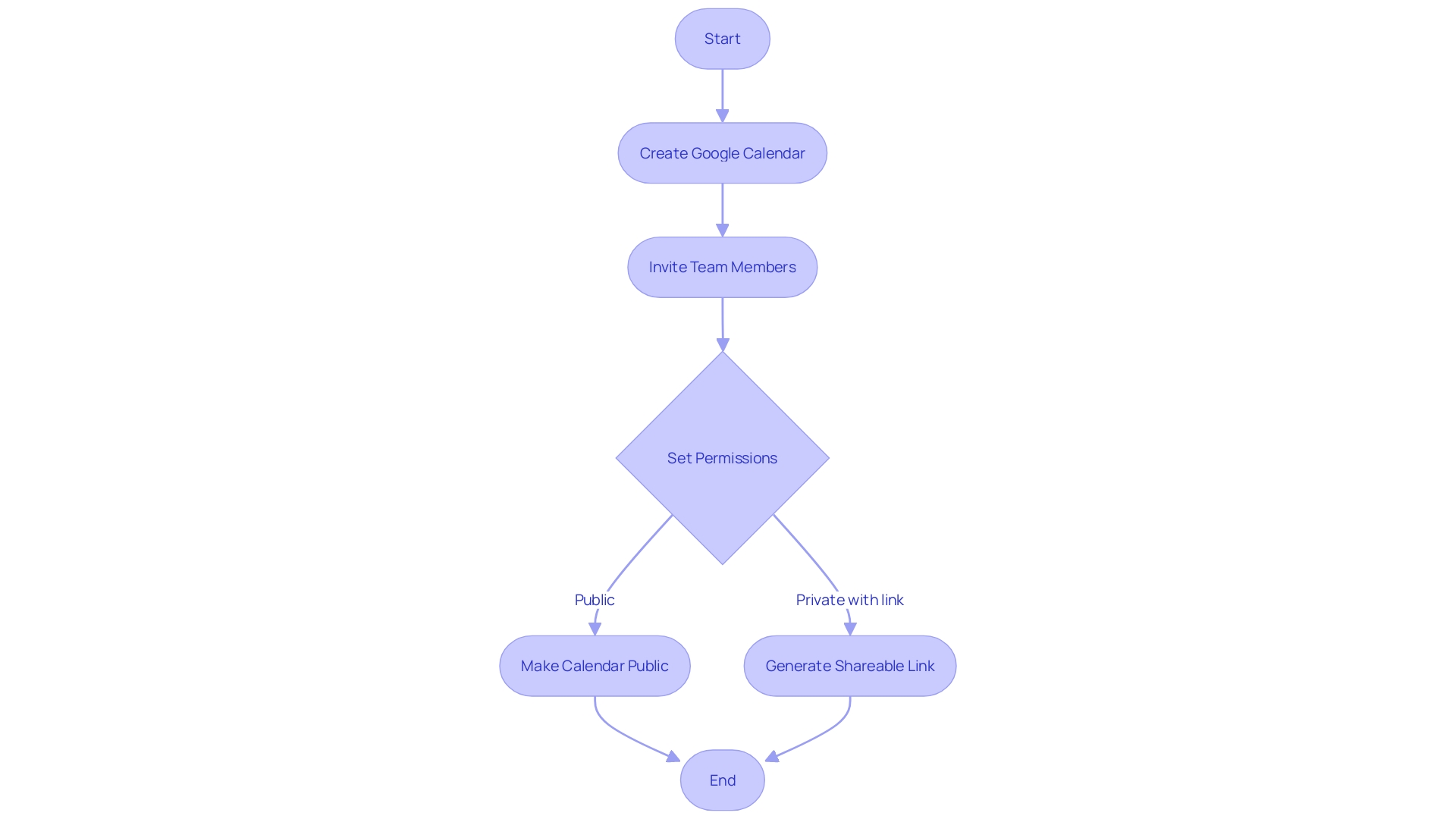
Requesting Permission to Share Calendars
Gone are the days of paper calendars and missed appointments. In today’s fast-paced world, digital calendars, like Google Calendar, have become the hub of our daily planning. When you’re keen on coordinating schedules or planning joint projects, you might find yourself needing access to a colleague’s or a team’s digital calendar.
Here’s how you can seamlessly request access to make this collaboration as smooth as possible:
- Initiate the Conversation: Start by reaching out to the person or team whose digital schedule you wish to view. Be transparent about your reasons for needing access and how it can benefit the overall workflow or project.
- Clarify Access Level: Make sure to specify whether you need just viewing rights or if you’ll need to edit or manage the calendar. This clarity will help set the right expectations and avoid any confusion.
- Exchange Details: Provide your calendar information, such as your email or calendar ID. This makes it easier for the other party to recognize your request and grant the appropriate permissions.
- Honor Privacy: If your request is declined or you’re granted limited access, respect the boundaries set by your colleagues. Professionalism and cooperation are key to maintaining a productive work environment.
In a digital age where calendar apps have become integral to managing our professional and personal lives, understanding the etiquette and process of calendar sharing is vital. With tools like Google Calendar, you can request access with a few clicks. Just navigate to “Other calendars,” click “Add Subscribe to calendar,” and enter the necessary information.
If the calendar isn’t already shared with you, a prompt to request access will appear. Remember, mutual respect and clear communication are the cornerstones of successful calendar sharing and, by extension, effective collaboration.
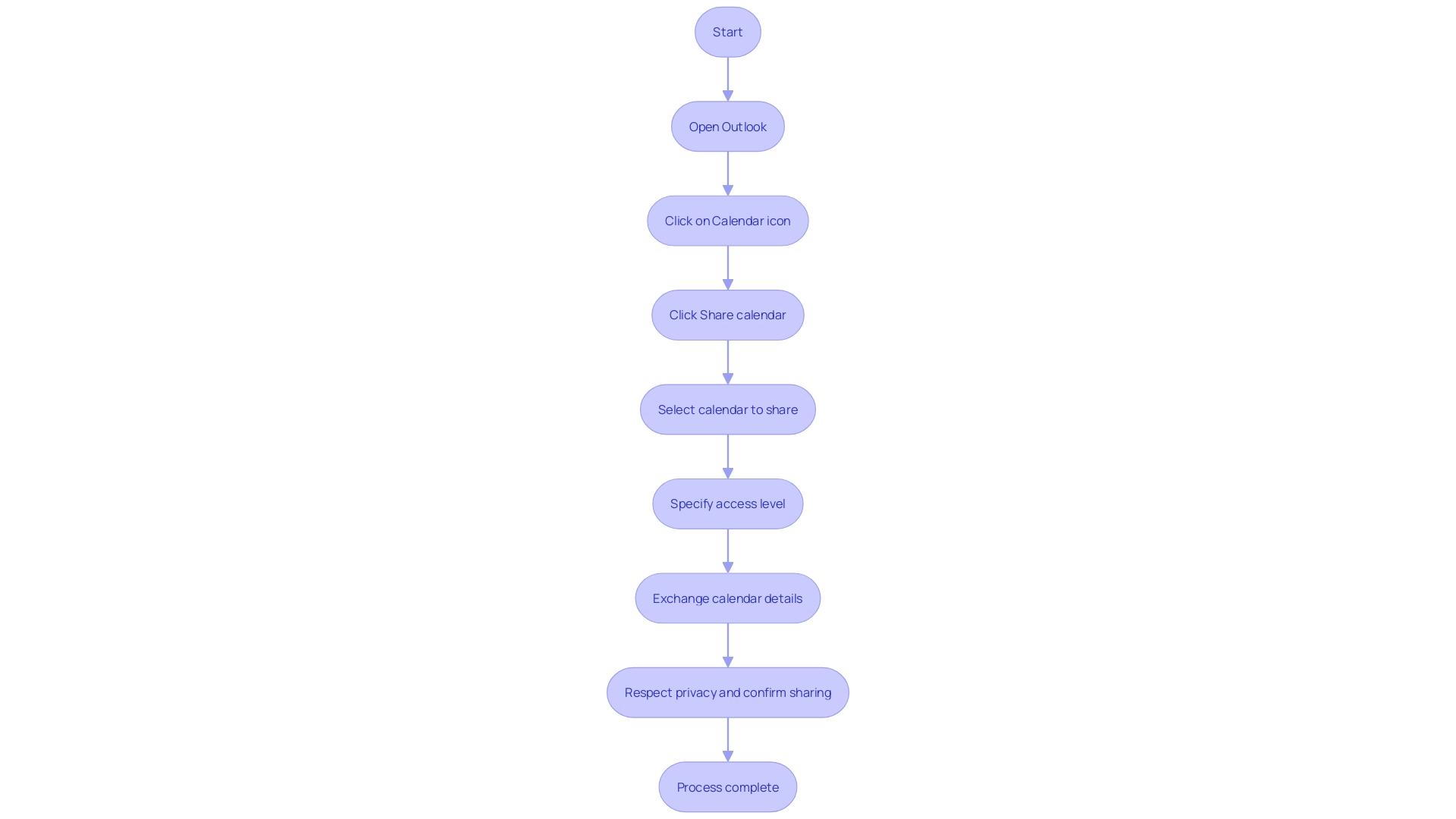
Adjusting Calendar Privacy Settings
Managing the privacy of your online calendar is crucial in a world where data sharing is rampant. With concerns about how personal information is used and shared, it’s important to know how to keep your schedule to yourself or share it on your terms. To get started, head to the calendar settings and sift through the default privacy configurations.
Make sure they’re in line with what you’re comfortable sharing.
For those calendars that are more sensitive, you might want to adjust their privacy individually. You’ll typically find options like ‘Public,’ ‘Private,’ or ‘Shareable with specific people.’ Choose wisely to balance accessibility with confidentiality.
If you opt to share with select individuals, define what they can see and do. Can they just peek at your availability or can they add events too? Be specific to maintain control.
Once you’ve tweaked the settings, don’t forget to save your changes. Stay vigilant and revisit these settings occasionally to ensure your calendar reflects any new privacy preferences or changes in your sharing needs. With reports indicating that a significant portion of data collected by apps can be shared with third parties, setting your calendar privacy is more than just a personal choice—it’s a necessary step in safeguarding your digital footprint.
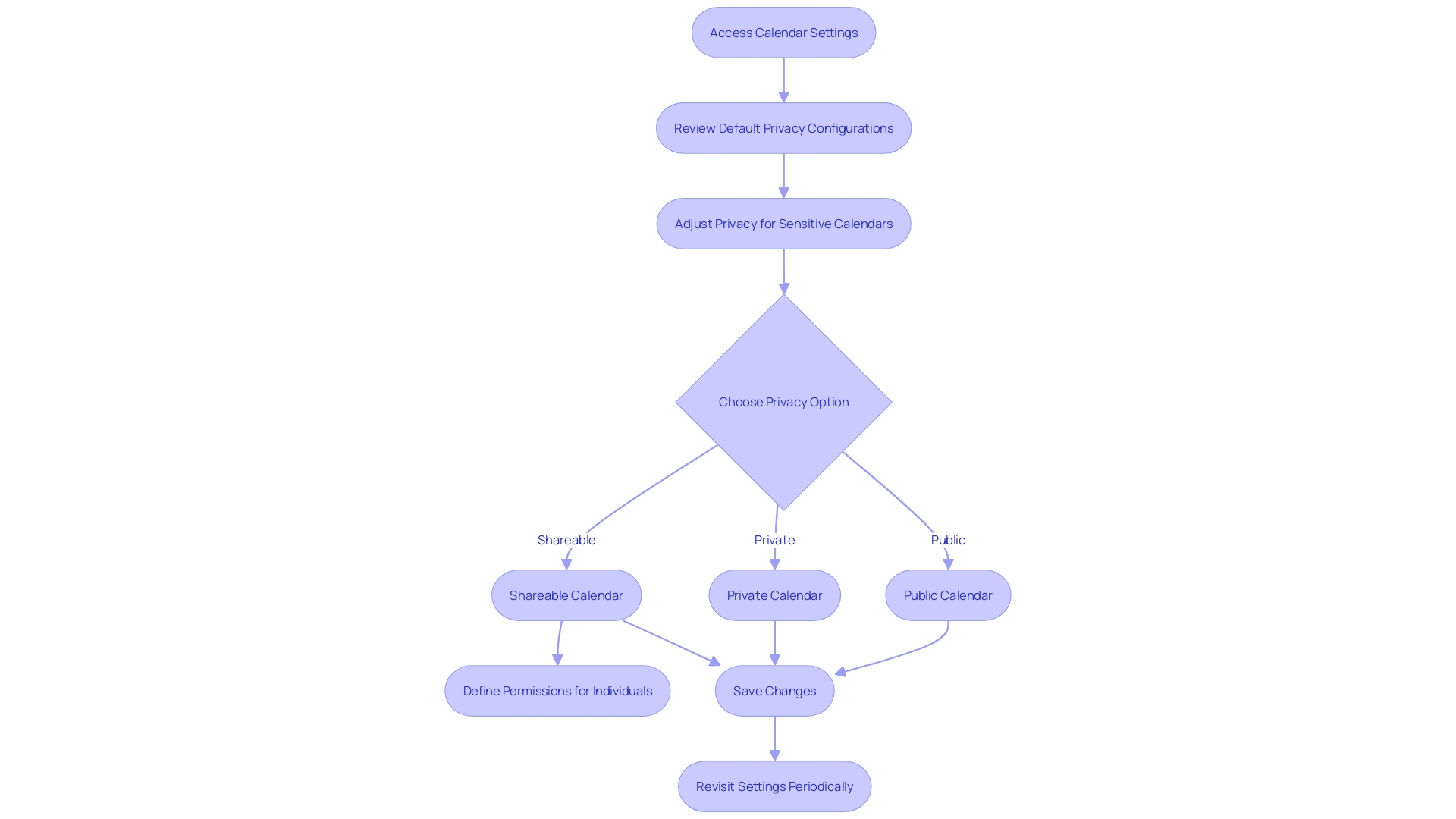
Tips for Maximizing Calendar Sharing
Maximizing the utility of shared calendars not only aids in aligning schedules but can also enhance team collaboration. To elevate your calendar game, consider these strategies:
- Color-Coding for Clarity: Just as a chef curates a prix fixe menu for an exquisite dining experience, using different colors for various types of events can help distinguish your professional engagements at a glance.
- Never Miss a Beat with Reminders: Like a reliable sous chef, setting up reminders can keep you on track with your important deadlines, ensuring that every meeting and task is accounted for.
- Seamless Access Across Devices: In today’s mobile world, having your calendar synchronized across all your devices is akin to having your personal assistant in your pocket, ready to update you on your next move, regardless of where you are.
- Stay Up-to-Date: Regularly refreshing your calendar by adding new appointments and pruning the old is as crucial as keeping your operations streamlined, much like the constant innovation seen in schools like Somerset Academies.
- Integration for Efficiency: Explore how your calendar can work in tandem with other tools and software. This can lead to a smoother workflow, as seen in Calendly’s early adoption by BrightBytes, which helped them manage their schedules more effectively.
By incorporating these practices into your daily routine, you create a robust system that not only keeps you organized but also empowers you to manage your time more effectively, leading to improved productivity and satisfaction. Remember, like any good system, your approach to calendar management should evolve with your needs, as time management is not a static skill but one that requires continuous refinement.
Use Cases for Calendar Sharing
In the dynamic world of professional scheduling, calendar sharing has emerged as a game-changer for operational efficiency. With the right tools, such as Google Calendar or Outlook Calendar, teams can synchronize effortlessly, creating a harmonious workflow that transcends traditional office boundaries. Imagine the ease of coordinating project milestones or setting up client meetings without the endless back-and-forth emails.
That’s the reality shared calendars offer.
In the realm of project management, shared calendars are not just about remembering dates; they’re pivotal for resource allocation and tracking crucial deadlines. The integration of AI in platforms like Outlook Calendar’s Copilot further streamlines the process by suggesting meeting times that fit everyone’s schedule, thus revolutionizing how we manage our professional timelines.
For those in event planning or industries with shift-based work, the benefits are just as profound. Calendars become collaborative tools, allowing multiple contributors to stay informed and engaged with event details or shift changes. This collaborative approach is echoed in the rise of job sharing, where two individuals work together to cover one full-time position, necessitating a seamless method of tracking combined schedules.
The transformative impact of shared calendaring solutions is evident in stories like Calendly’s, which, from humble beginnings, quickly grew to serve a multitude of users by recognizing and catering to the diverse scheduling needs of different user groups. Even niche technologies like Google Apps Script demonstrate the potential for customization, ensuring calendars meet the specific requirements of any operation or industry.
While calendar sharing’s practicality is clear, it’s the underutilized features that often hold the key to unlocking a more productive and balanced professional life. Syncing across different areas of one’s life not only aids in time management but also empowers individuals to take control of their workday, reducing stress and enhancing productivity. Evidence suggests that investing mere minutes in daily planning can save hours, a testament to the profound impact effective time management can have on one’s professional and personal well-being.
Integrating Calendar-Sharing Apps with Other Tools
When it comes to organizing our busy lives, nothing beats the convenience and efficiency of a digital calendar. With the ability to sync across various aspects of our lives—be it family, personal, or work commitments—these virtual planners are akin to having a personal assistant on call 24/7. But the real magic happens when we tap into the potential of integrating our calendar with other digital tools and platforms.
Email clients, for example, when synced with calendar apps, simplify the process of scheduling meetings and sending invites without leaving your inbox. Project management tools take this a step further by linking tasks and milestones directly to calendar dates, ensuring nothing slips through the cracks. Video conferencing platforms integrated with your calendar mean one-click to join meetings, saving precious time and hassle.
Task management apps also play well with calendars, helping prioritize and align tasks with your schedule. And when it comes to client interactions, a CRM system that talks to your calendar can be a game-changer, streamlining client meetings and follow-ups seamlessly.
The transition to this integrated ecosystem isn’t just a leap of faith; real-world stories echo its benefits. Take the example of someone who started their organizational journey with a simple app like Google Keep and eventually integrated their entire calendar system, transforming chaos into clarity.
Recent innovations like Notion Calendar, which emerged from the user-favorite Cron, are testament to the evolving digital calendar space. Notion Calendar now acts as a standalone service that also integrates with Notion docs, syncing dates and tasks to ensure team cohesion for Notion users.
The beauty of these integrations lies not just in their ability to enhance productivity but also in their simplicity. With just a few clicks, you can integrate and start reaping the benefits of a more organized, collaborative, and efficient workflow. So, why not explore the integrations available and tailor your digital calendar to fit your unique business needs?
Conclusion
In conclusion, shared calendars are essential for streamlining scheduling and enhancing communication in today’s distributed work environment. Calendly and Google Calendar offer seamless scheduling and enhanced functionality like task management and subscription to other calendars.
To share a Google Calendar, simply adjust the settings and send invites. Sharing a Microsoft Outlook Calendar is just as easy, with options to set permissions and control access. Creating a collaborative Google Calendar allows teams to sync up and coordinate schedules effortlessly.
When requesting permission to share calendars, initiate the conversation transparently and respect privacy boundaries. Managing the privacy settings of your online calendar is vital in today’s data-driven world.
Maximizing shared calendars involves color-coding events, setting up reminders, synchronizing across devices, and exploring integration with other tools and software. These strategies enhance organization, time management, and productivity.
Shared calendars have numerous use cases, from project management to event planning and shift-based work. Integrating calendar-sharing apps with other tools and platforms further enhances convenience and efficiency.
In summary, shared calendars maximize productivity, foster collaboration, and allow us to take control of our professional and personal lives. Understanding the benefits and techniques of calendar sharing, adjusting privacy settings, and integrating with other tools create a cohesive system that enhances communication and efficiency. Embrace the power of shared calendars and revolutionize your time management.
Take control of your time management. Revolutionize your scheduling with our powerful calendar-sharing solution. Download now and streamline your communication and scheduling processes.